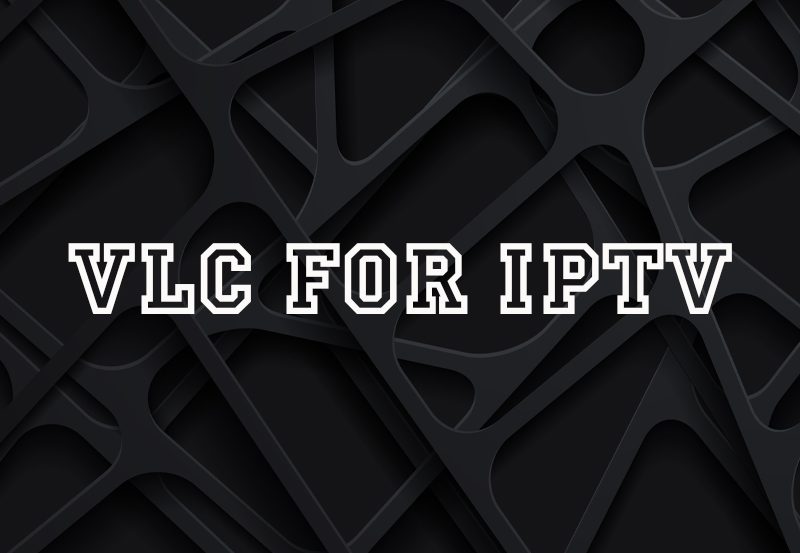VLC Media Player is a free, open-source multimedia player developed by the VideoLAN project. Known for its versatility, VLC is capable of playing a wide range of audio and video formats, as well as streaming media from the internet. It is one of the most popular media players globally, thanks to its compatibility, performance, and lack of ads or spyware.
Key Features of VLC Media Player
1. Wide Format Support
VLC can play almost any audio or video format, including:
- Video Formats: MP4, MKV, AVI, WMV, FLV, and more.
- Audio Formats: MP3, AAC, FLAC, WAV, and others.
- Streaming Protocols: Supports HLS, RTSP, and HTTP streams.
2. Cross-Platform Compatibility
Available on multiple platforms, including:
- Windows
- macOS
- Linux
- Android
- iOS
3. Lightweight and Fast
- Uses minimal system resources.
- Performs smoothly even on older devices.
4. Advanced Features
- Media conversion.
- Subtitle synchronization.
- Audio and video equalizers.
- Streaming IPTV and live content.
5. Customization
- Support for skins and plugins.
- Adjustable playback speed and advanced audio/video filters.
How to Download and Install VLC Media Player
1. For Windows
- Download:
- Visit the official website: www.videolan.org.
- Click Download VLC for Windows.
- Install:
- Open the downloaded file (
vlc-setup.exe). - Follow the installation wizard:
- Accept the license agreement.
- Select installation location and components.
- Click Install and wait for the process to complete.
- Open the downloaded file (
- Launch:
- Open VLC from the Start menu or desktop shortcut.
2. For macOS
- Download:
- Visit www.videolan.org.
- Click Download VLC for macOS.
- Install:
- Open the downloaded file (
vlc.dmg). - Drag the VLC icon into the Applications folder.
- Open the downloaded file (
- Launch:
- Go to the Applications folder and double-click VLC.
3. For Android
- Download:
- Open the Google Play Store.
- Search for VLC Media Player.
- Tap Install.
- Launch:
- Open the app from your home screen or app drawer.
4. For iOS
- Download:
- Open the App Store.
- Search for VLC for Mobile.
- Tap Get and confirm with your Apple ID or Face ID.
- Launch:
- Open the app from your home screen.
5. For Linux
- Using Terminal:
- Open the terminal and type:bashCopy code
sudo apt update sudo apt install vlc - Enter your password and confirm installation.
- Open the terminal and type:bashCopy code
- Using Software Center:
- Open your Linux distribution’s software center.
- Search for VLC Media Player.
- Click Install.
Using VLC Media Player
1. Playing Local Files
- Open VLC.
- Click Media > Open File.
- Select the file you want to play and click Open.
2. Streaming Online Content
- Go to Media > Open Network Stream.
- Paste the URL of the stream or IPTV link.
- Click Play.
3. Adjusting Playback Settings
- Use the toolbar to pause, skip, or change playback speed.
- Go to Tools > Effects and Filters to adjust audio, video, or subtitles.
Why Choose VLC Media Player?
- Free and Open Source: No cost, no ads, and no spyware.
- Versatility: Plays virtually all media formats.
- Regular Updates: Consistently updated for better performance and new features.
- Community Support: Backed by an active developer and user community.
VLC Media Player is the ultimate choice for anyone looking for a powerful, reliable, and user-friendly media player. Its compatibility across platforms and extensive feature set make it a must-have tool for all your multimedia needs.
Plex vs. Other IPTV Players: What Makes Plex Stand Out?