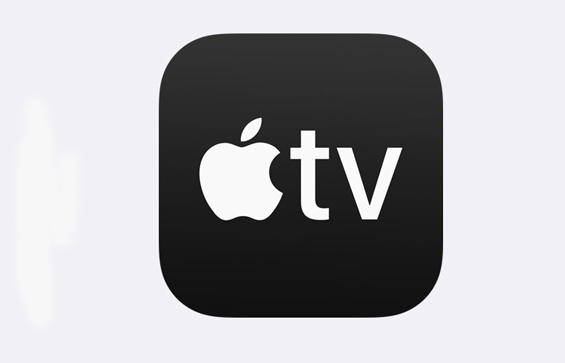In today’s world of on-demand entertainment, IPTV (Internet Protocol Television) has become an attractive option for viewers who seek flexibility and control over what they watch and when. If you’re using an Avov Box, you’re in for a treat. These Android-based media players offer a powerful, easy-to-use interface that is perfect for IPTV streaming. In this guide, we’ll walk you through setting up IPTV on your Avov Box to make the most of its features.
Buy 3 Months IPTV Subscription Now
Step 1: Prepare Your Avov Box
Before diving into the IPTV setup, ensure that your Avov Box is correctly connected to your TV and powered on.
- Connect the Avov Box to your TV: Use an HDMI cable to connect the Avov Box to your TV for optimal video and audio quality.
- Power On and Update: Turn on your Avov Box and check for any system updates. Keeping your firmware up to date ensures better compatibility with IPTV services.
Step 2: Internet Connection
To stream IPTV content, a strong and stable internet connection is essential.
- Wi-Fi Connection: From the Avov Box home screen, navigate to the “Settings” option.
- Network: Choose “Wi-Fi” from the list of options and connect to your preferred network by entering the correct password.A Beginner’s Guide to Configuring GSE IPTV for Optimal Performance
Alternatively, for faster and more stable streaming, you can connect the Avov Box using an Ethernet cable.
Step 3: Installing an IPTV App
Avov Boxes offer access to various apps through their dedicated app store, known as the Market, or you can install third-party apps manually. Below are two popular methods for accessing IPTV content.
Option 1: Using Avov’s Built-in App
Some Avov devices come with a built-in IPTV app, such as TVOnline. Here’s how to use it:
- Open TVOnline App: From the Avov home screen, open the TVOnline app.
- Enter Your IPTV Details: You’ll need to enter your IPTV service credentials, which include the M3U playlist URL or Xtream Codes provided by your IPTV service provider.
- Save the Settings: Once entered, save the settings, and the IPTV channels should appear in your app interface.
Option 2: Using a Third-Party IPTV App
If your Avov Box does not have a built-in IPTV app or you prefer using another IPTV app, you can install one from the Avov Market or download an APK from a trusted source.
- Go to the Market App: From the home screen, select the Market icon.
- Search for an IPTV App: Look for popular apps like Smart IPTV, Perfect Player, or GSE Smart IPTV.
- Install the App: Click “Install” and wait for the app to download.
Once installed, launch the IPTV app and configure it with the M3U playlist URL, Xtream Codes, or portal details provided by your IPTV service provider.
Step 4: Setting Up Your IPTV Service
After selecting your app of choice, it’s time to configure the IPTV service:
- Open the IPTV App: Launch the installed IPTV app from the home screen.
- Enter IPTV Playlist URL or Xtream Codes: Your IPTV service provider will send you a playlist URL, Xtream Codes, or portal details to access the content. Input these credentials carefully.
- Load the Channels: Once the details are entered, the app will start loading the IPTV channels, video-on-demand (VOD) content, and any other available media.
Step 5: Fine-Tuning the Experience
After setting up the IPTV service, you can enhance your viewing experience through various settings.
- Enable EPG (Electronic Program Guide): Most IPTV services provide EPG functionality to display program information. To enable it, go to the settings menu of your IPTV app and choose to add EPG by URL (often provided by your service provider).
- Adjust Buffer Settings: If you experience buffering, check the app settings for an option to adjust buffer size. Increasing buffer size can prevent interruptions in streaming.
- Add Favorites: Most IPTV apps allow you to mark channels as favorites for quick access. Explore the app’s features to find and add your preferred channels to a favorites list.
Step 6: Troubleshooting Tips
Sometimes, things may not go smoothly. If you encounter any issues, here are a few quick troubleshooting steps:
- Check Internet Connection: Ensure that your internet connection is stable and fast enough for streaming.
- Reboot Your Avov Box: Restart the Avov Box and the IPTV app to refresh connections and clear any temporary issues.
- Check Playlist URL: Make sure the M3U URL or Xtream Codes are correctly entered. Typos can prevent the playlist from loading.
- Clear Cache: If the app becomes unresponsive, go to Settings > Apps > Clear Cache for the IPTV app you’re using.
- Contact IPTV Provider: If channels aren’t loading, there may be an issue with your IPTV provider. Contact them to check if their server is running.
Conclusion
Setting up IPTV on your Avov Box is a straightforward process that enhances your television viewing experience. Whether you’re using Avov’s native apps like TVOnline or third-party options, this guide covers everything you need to get started. With the right app and IPTV subscription, you can enjoy endless streaming of live TV, movies, sports, and more—right from your Avov Box.
If you’re ready to start streaming, follow these simple steps, and in no time, your Avov Box will become your gateway to high-quality, on-demand entertainment.
Plex vs. Other IPTV Players: What Makes Plex Stand Out?