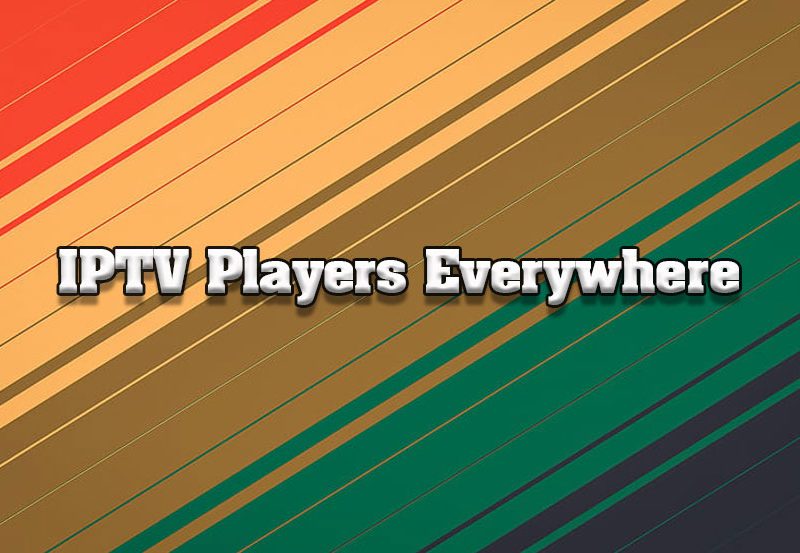IPTV (Internet Protocol Television) provides a seamless way to stream live TV and on-demand content. However, you might occasionally encounter issues where IPTV channels fail to load. These problems can stem from network issues, app glitches, or service provider errors. In this guide, we’ll outline the most common causes and provide effective solutions to get your IPTV service back on track.
Common Causes of IPTV Channel Loading Issues
- Internet Connection Problems:
- Slow or unstable internet speeds can disrupt IPTV streaming.
- Server Issues:
- The IPTV provider’s server may be down or overloaded.
- Expired or Invalid Subscription:
- An inactive or expired subscription can prevent channels from loading.
- Incorrect M3U or EPG URLs:
- Errors in playlist or guide URLs can cause channels to fail.
- Outdated App or Device Software:
- An outdated IPTV app or operating system may lead to compatibility issues.
- Blocked Content:
- Geo-restrictions or ISP blocks can prevent channels from loading.
- Insufficient Device Resources:
- Limited RAM or storage on your device can cause apps to crash or malfunction.
Looking for a 1 Year IPTV Subscription?
Step-by-Step Solutions to Fix IPTV Channels Not Loading
1. Check Your Internet Connection
- Run a speed test using tools like Speedtest.net to ensure your connection meets the IPTV service’s requirements:
- Minimum Speeds:
- SD: 5 Mbps
- HD: 10 Mbps
- 4K: 25 Mbps
- Minimum Speeds:
- Restart your router or switch to a wired Ethernet connection for better stability.
2. Verify IPTV Subscription
- Confirm that your IPTV subscription is active.
- Log in to your provider’s dashboard or contact their support team to check your account status.
3. Refresh or Reload the Playlist
- Open your IPTV app and refresh the playlist.
- If channels are still missing, re-enter the M3U URL provided by your IPTV service:
- Go to your IPTV app’s settings.
- Delete the existing playlist.
- Add the correct M3U URL again.
4. Check for Server Downtime
- Visit your IPTV provider’s website or social media channels to see if there are server maintenance or downtime announcements.
- If the server is down, wait for the provider to resolve the issue.
5. Update Your IPTV App
- Outdated IPTV apps can lead to compatibility issues:
- On Android: Go to the Google Play Store, search for the app, and tap Update.
- On iOS: Open the App Store, find the app, and select Update.
- On Smart TVs or Streaming Devices: Check the respective app store for updates.
6. Clear Cache and Data
Corrupted cache or data can cause IPTV apps to malfunction:
- On Android:
- Go to Settings > Apps.
- Select your IPTV app.
- Tap Storage > Clear Cache (and Clear Data if necessary).
- On iOS:
- Reinstall the app to clear its data.
7. Check for Geo-Restrictions
- Some IPTV services restrict content based on location. Use a VPN to bypass these restrictions:
- Install a reliable VPN like ExpressVPN or NordVPN.
- Connect to a server in the region supported by your IPTV service.
- Relaunch your IPTV app.
8. Restart Your Device
- Power cycle your device to resolve temporary glitches:
- Turn off the device.
- Unplug it (if applicable) and wait for 30 seconds.
- Restart and relaunch the IPTV app.
9. Check Device Resources
- Close background apps to free up RAM.
- Ensure your device has enough storage space:
- Delete unnecessary files or apps to create room.
10. Test the IPTV Service on Another Device
- Try running the IPTV service on another device to identify whether the issue is device-specific or service-related.
When to Contact Your IPTV Provider
If you’ve tried all the above steps and the problem persists, reach out to your IPTV provider’s support team. Provide the following information for faster troubleshooting:
- The device you’re using.
- Your subscription details.
- Any error messages displayed.
- The steps you’ve already tried.
Preventing Future IPTV Channel Loading Issues
- Maintain a Stable Internet Connection:
- Use a high-speed, stable internet connection for consistent performance.
- Keep Your App and Device Updated:
- Regular updates ensure compatibility and reduce bugs.
- Use a VPN:
- Avoid ISP throttling and geo-restrictions with a reliable VPN.
- Regularly Refresh Playlists:
- Update M3U and EPG files regularly to prevent outdated content.
- Monitor Provider Announcements:
- Stay informed about server maintenance or updates.
Conclusion
IPTV channel loading issues can stem from a variety of causes, from network problems to app glitches. By following the steps outlined in this guide, you can troubleshoot and resolve most common issues, ensuring a seamless IPTV streaming experience. If problems persist, contacting your IPTV provider for support is the best course of action. With proper maintenance and the right setup, you can enjoy uninterrupted IPTV streaming.