Samsung Smart Hub offers an integrated platform for accessing streaming apps, live TV, and IPTV services. Leveraging its user-friendly interface and advanced functionality, Smart Hub enables users to optimize their IPTV experience. In this guide, we’ll walk you through setting up and using Samsung Smart Hub to maximize the value of IPTV services.
Buy 1 Year IPTV Subscription and Enjoy Unlimited Content
Understanding Samsung Smart Hub and IPTV
Samsung Smart Hub acts as the central interface for your smart TV, allowing access to various apps and services. For IPTV users, Smart Hub is the gateway to streaming high-quality, internet-based television without external devices.
Key Features of Samsung Smart Hub for IPTV:
- App Integration: Seamlessly download and manage IPTV apps from the Samsung App Store.
- Easy Navigation: Enjoy an intuitive interface for quick access to channels and content.
- Customization: Personalize your experience by organizing favorite apps and channels.
- Connectivity Options: Leverage Wi-Fi or Ethernet connections for optimal streaming.
Steps to Use Samsung Smart Hub with IPTV Services
1. Setting Up Samsung Smart Hub
Before accessing IPTV services, you need to activate and configure Smart Hub on your Samsung Smart TV:
- Press the Home button on your remote.
- Navigate to Settings > General > Smart Hub.
- Follow the on-screen instructions to create or log in to your Samsung account.
2. Downloading IPTV Apps
Samsung Smart Hub allows direct app downloads from the App Store:
- Navigate to the Apps section on Smart Hub.
- Search for popular IPTV apps such as Smart IPTV or others compatible with your service.
- Click Install and wait for the download to complete.
Tip: Check the app description for compatibility with Samsung Tizen OS.
3. Configuring IPTV Services
Once the app is installed, you’ll need to link your IPTV subscription:
- Open the downloaded app.
- Enter the M3U playlist URL or access credentials provided by your IPTV service provider.
- Customize settings such as resolution and subtitle preferences for optimal playback.
4. Optimizing Your Network Connection
For seamless IPTV streaming:
- Connect your Samsung TV to a high-speed Ethernet or stable Wi-Fi network.
- Ensure a minimum internet speed of 15 Mbps for HD streaming or 25 Mbps for 4K content.
5. Organizing Your Channels
Personalize your IPTV experience:
- Use the app’s channel grouping feature to sort content by genre, language, or preference.
- Add favorite channels for quick access.
What is Apple TV? A Complete Guide
Tips for a Smooth IPTV Experience on Samsung Smart Hub
- Update Firmware Regularly:
- Keep your TV updated by navigating to Settings > Support > Software Update. This ensures compatibility with the latest apps and features.
- Enhance Playback Settings:
- Adjust settings such as resolution, aspect ratio, and refresh rate to match your TV’s capabilities.
- Clear Cache:
- Free up memory space by clearing the app cache in the Settings menu.
- Use External Storage:
- If your IPTV app supports it, store recordings or playlists on an external USB or HDD.
FAQs About Using Samsung Smart Hub with IPTV
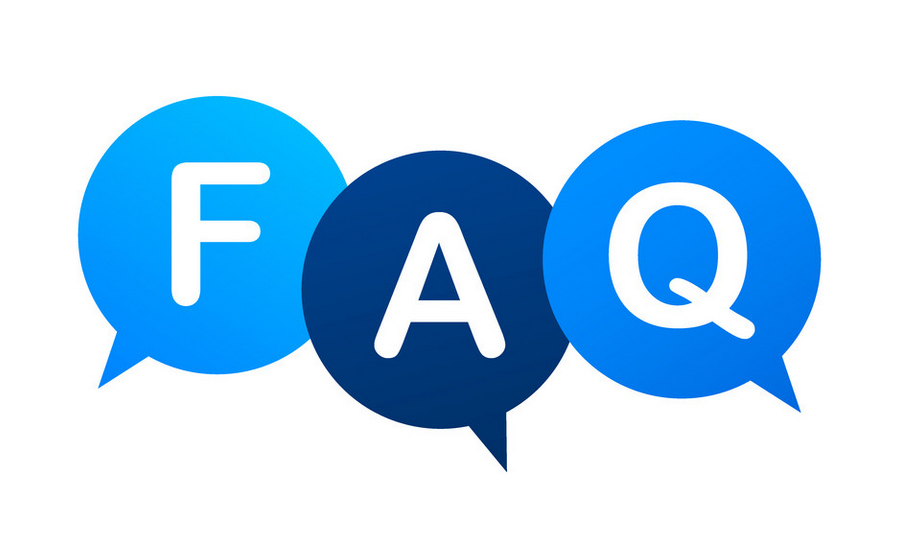
Q1: Which IPTV apps are compatible with Samsung Smart Hub?
Most IPTV apps, such as Smart IPTV, IPTV Smarters, and OTT Navigator, are available in the Samsung App Store. Ensure compatibility with Tizen OS before downloading.
Q2: Can I use Samsung Smart Hub without an internet connection?
No, Samsung Smart Hub requires an active internet connection to access apps and IPTV services.
Q3: How do I troubleshoot buffering issues on IPTV apps?
- Verify your internet speed.
- Reduce the streaming resolution in the app settings.
- Restart your router and TV.
Q4: Is Samsung Smart Hub free to use?
Yes, Smart Hub is included with Samsung Smart TVs, but subscription fees for IPTV services or apps may apply.
What Are M3U Files and How Do They Work with IPTV?
Enhancing Your IPTV Setup with Samsung Smart Hub
Using Samsung Smart Hub with IPTV services can revolutionize your viewing experience. By integrating IPTV apps, optimizing settings, and ensuring a stable connection, you can enjoy high-quality streaming without disruptions. With its advanced features and ease of use, Samsung Smart Hub is a must-have for IPTV enthusiasts seeking seamless entertainment.
For more tips on setting up IPTV services or troubleshooting common issues, explore additional resources on our website. Start maximizing your Samsung Smart Hub capabilities today!





