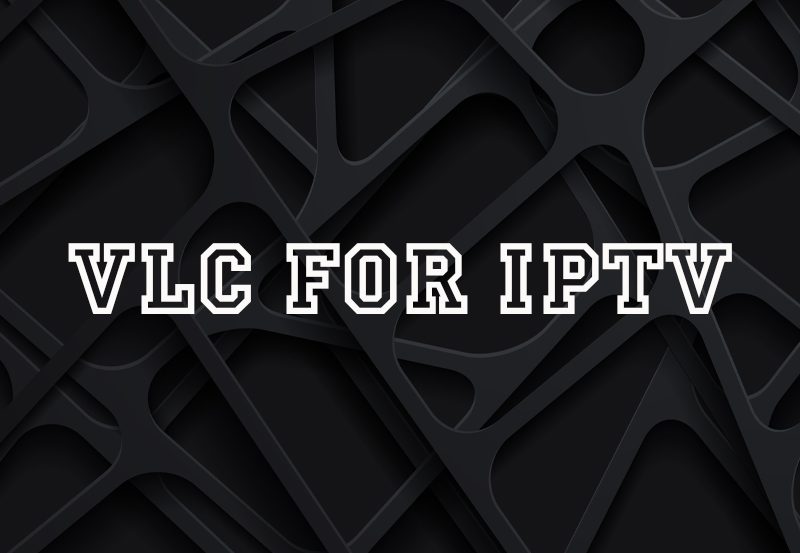As IPTV (Internet Protocol Television) continues to grow in popularity, finding the right player for smooth and flexible streaming is crucial. One such player that stands out among others is GSE IPTV. Known for its intuitive interface and robust performance, GSE IPTV offers users the ability to access live TV, movies, and more with an effortless setup process. This beginner’s guide will walk you through the essential steps to configure GSE IPTV for optimal performance, ensuring a seamless viewing experience.
Buy 6 Months IPTV for Endless Entertainment
Why GSE IPTV?
GSE IPTV has become a top choice among IPTV users due to its cross-platform support, making it accessible on iOS, Android, macOS, and Apple TV. It also supports multiple playlist formats such as M3U, JSON, and more. With its flexible features, GSE IPTV allows you to stream live IPTV channels, VOD (Video on Demand) content, and even catch-up TV in a few simple steps.
Step 1: Download and Install GSE IPTV
The first step to getting started with GSE IPTV is downloading the app. Depending on your device, you can find the app in the following locations:
- For Android devices: Visit the Google Play Store, search for GSE IPTV, and tap “Install.”
- For iOS devices: Head to the App Store, search for GSE Smart IPTV, and download the app.
- For macOS or Apple TV: You can find the app in the App Store for each respective platform.
Once installed, launch the app to begin the configuration process.
Step 2: Add Your IPTV Playlist
To watch IPTV content using GSE IPTV, you’ll need to load an M3U playlist provided by your IPTV service. Here’s how you can do that:
- Open GSE IPTV and navigate to the main menu.
- Select “Remote Playlist” from the menu options.
- Click the “+” button to add a new playlist.
- Enter the playlist name (something recognizable like “My IPTV”).
- In the Playlist Link (URL) field, paste the M3U link provided by your IPTV provider. Ensure that the URL is accurate to avoid loading issues.
- Click “Add” to save the playlist.
Step 3: Customize EPG (Electronic Program Guide)
EPG is an essential feature for IPTV users, as it provides a guide for live TV channels and upcoming programs. To integrate EPG into GSE IPTV:
- From the main menu, choose “EPG Program Guide”.
- Click the “+” button to add an EPG source.
- Enter the EPG source link provided by your IPTV provider.
- Once added, you’ll have a detailed TV guide, helping you track shows, movies, and live events.
Step 4: Adjust Video and Streaming Settings
For optimal performance, it’s important to configure the right video and streaming settings. Here’s how to make those adjustments:
- Video Format: Go to the Settings and select the most suitable video format for your device, like HLS or MPEG-TS. For most IPTV users, HLS provides the best stability.
- Buffer Size: Increase the buffer size to avoid playback issues like freezing or buffering. Go to Settings > Buffer Settings and adjust the buffer to a higher value (e.g., 5-10 seconds) for smoother playback.
- Playback Options: Enable Hardware Acceleration in the settings for better video rendering and reduced lag, especially on lower-powered devices.
Step 5: Enable Parental Controls (Optional)
If you’re using IPTV in a household where children have access to the TV, you can enable parental controls to block specific content or channels. To do this:
- Go to Settings and choose Parental Control.
- Set a PIN and choose the categories or channels you’d like to restrict.
- Enable filtering to ensure your children have access to only family-friendly content.
Step 6: Organize and Manage Playlists
GSE IPTV allows you to manage multiple playlists, which means you can integrate multiple services or channels. To keep everything organized:
- Use the “Auto Group Channel” feature to group channels by category (sports, news, movies, etc.).
- Create Favorite Lists to quickly access the channels you love watching.
- Update playlists regularly by refreshing them through the app to ensure all your channels are working and up-to-date.Plex vs. Other IPTV Players: What Makes Plex Stand Out?
Step 7: Troubleshooting Common Issues
Here are a few common problems and solutions to ensure your IPTV streams run smoothly:
- Buffering or Stuttering: Increase the buffer size in the settings to resolve minor buffering issues. If the problem persists, check your internet connection.
- Channels Not Loading: Ensure the M3U playlist URL is correct and active. You can test the link in a browser or VLC player to verify.
- EPG Not Syncing: Make sure the EPG link is from a reliable source and correctly pasted in the EPG settings.
Conclusion: Enjoy Seamless IPTV Streaming
GSE IPTV is an excellent choice for those looking to configure and optimize their IPTV experience across multiple devices. With its powerful features, easy customization, and cross-platform support, it provides everything you need for uninterrupted streaming. By following the steps in this guide, you can ensure that your IPTV setup is running smoothly and offering the best performance possible.
Make sure to stay updated with new versions of GSE IPTV and experiment with various settings to match your personal preferences. Happy streaming!
How to Set Up IPTV on Avov Box: Step-by-Step Tutorial